고정 헤더 영역
상세 컨텐츠
본문
반응형
0. SQLite Install
https://www.sqlite.org/download.html
Windows 에서 개발하고있으므로. 이것을 설치했음. 필요 환경에따라 맞추어 설치하면 된다.


2개의 파일을 Assets/Plugins Import 해준다.
1. DB Browser Install
https://sqlitebrowser.org/dl/#windows
sqlitebrowser.org
DB Browser 설치후
아래와 같이 테이블을 생성해준다.


필요에따라 변경하여 사용해도 된다.
- NN = Not Null , Null 값이 아니어야함.
- PK = Primary Key , 고유키값 변경되지 않는 값
- AI = Auto Incremence , 자동으로 값이 증가한다. -> 테이블에 값을 넣을때마다 자동으로 증가되는값
- U = Unique , 특별한 값

현재 필요로하는 ID , SCORE 필드만 추가했다.
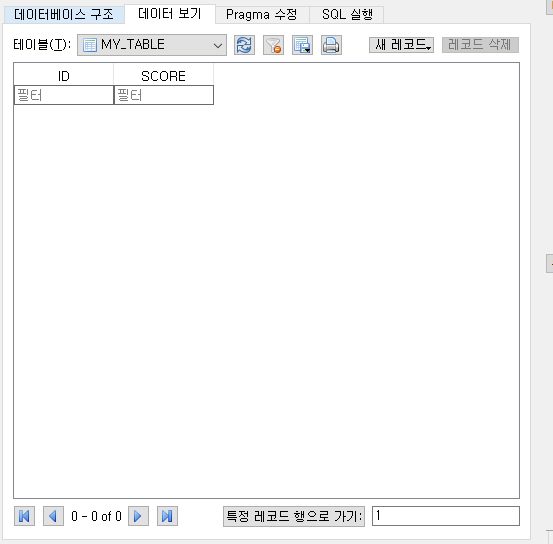
데이터 구조를 보면 현재 데이터값을 확인할수 있다.
using System.Collections;
using System.Collections.Generic;
using UnityEngine;
using Unity;
using System.IO;
using System.Data;
using Mono.Data.Sqlite;
private void Start(){
string conn = "URI=file:" + Application.dataPath + "/MY_DB.db";
// IDbConnection
IDbConnection dbconn;
dbconn = (IDbConnection) new SqliteConnection(conn);
dbconn.Open(); //Open connection to the database.
// IDbCommand
IDbCommand dbcmd = dbconn.CreateCommand();
//"SELECT Colum,··· FROM TableName";
string sqlQuery = "SELECT ID, SCORE MY_TABLE";
dbcmd.CommandText = sqlQuery;
IDataReader reader = dbcmd.ExecuteReader();
// loop MY_TABLE DB
while ( reader.Read() ) {
int id = reader.GetInt32(0);
int score = reader.GetInt32(1);
Debug.Log("Load id = "+id);
Debug.Log("Load Data score = "+score);
}
// Closed Db
reader.Close();
reader = null;
dbcmd.Dispose();
dbcmd = null;
dbconn.Close();
dbconn = null;
}
Done!
반응형




